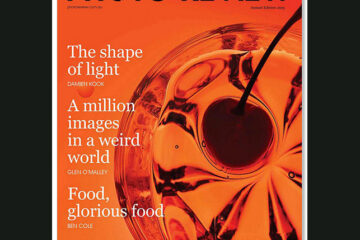ASUS ProArt Display PA27UCGE

In summary
The ASUS ProArt Display PA27UCGE is a professional 27-inch 4K HDR monitor with a built-in colorimeter for self or auto calibration plus high colour accuracy and support for common colour standards.
This monitor is suitable for photographers and videographers who want a relatively compact screen with high performance and compliance with the main display standards used in imaging and graphics. The factory presets for different colour workspaces should also be useful for those who frequently swap between stills and video colour spaces (such as sRGB and Rec 709).
Its responsiveness is well-suited to video and/or animation, while its compliance with the major colour standards means it can be used for serious photo editing. With VESA DisplayHDR 600 certification and a peak brightness of 600 nits, the monitor can be used for displaying HDR content if required.
Full review
Initially announced in late 2024, the ASUS ProArt Display PA27UCGE is due to go on sale in Australia towards the end of September 2025. It is the smaller of two new mid-range ProArt Displays that come with built-in colorimeters, a feature so far largely restricted to high-end monitors. We are concentrating on reviewing 27-inch monitors for two main reasons: this size works better than larger screens in domestic work areas where space may be restricted and it’s also a better option for the dual-screen setups that many photo/video editors prefer. The DisplayHDR 600 rating, a fast grey-to-grey response time and a 160Hz refresh rate mean this screen will work well for both stills and video editing.

Angled view of the ASUS ProArt Display PAUCGE with the supplied hood in place. (Source: ASUS.)
Although the screen resolution is not quite as high as that of the PA27JCV, which we reviewed in May 2025, at 3840 x 2160 pixels it’s high enough for the target market. However, the built-in colorimeter makes it easier to keep the screen up to standard by automating the process of calibration. The resulting profiles are saved directly on the screen’s internal scaler chip, instead of the user’s computer.
The PA27UCGE promises a comfortable viewing experience, thanks to a white light-emitting (W-LED) backlight and an Anti-Glare, Low-Reflection (AGLR) coating that creates a paper-like screen effect to minimise distracting reflections. It also includes a built-in Ambient Light Sensor that readjusts the display’s brightness and colour temperature as the workplace illumination changes to ensure consistent viewing throughout the day.
Who’s it for?
The main target market for this monitor will be photographers and videographers who want a relatively compact screen with high performance and compliance with the main display standards used in imaging and graphics. The factory presets for different colour workspaces should also be useful for those who frequently swap between stills and video colour spaces (such as sRGB and Rec 709).
Its responsiveness is well-suited to video and/or animation, while its compliance with the major colour standards means it can be used for serious photo editing. With VESA DisplayHDR 600 certification and a peak brightness of 600 nits, the monitor can be used for displaying HDR content if required.
The 160Hz refresh rate and one millisecond response time, will be good for anyone working on moving media (video or animation). Built-in Auto KVM enables users to spread the workspace across two devices and multiple input ports simplify device connections.
These features – and its slightly smaller size and lighter weight – give it an advantage over the PA27CV monitor, which we reviewed in May 2025, although that screen has higher resolution. The table below compares the main features of the two screens.
| PA27UCGE | PA279CV | |
| Panel type | IPS with LED backlight | |
| Resolution | 3840 x 2160 pixels | 5120 x 2880 pixels |
| Brightness | 600 cd/m2 (typical); 600 cd/m2 (HDR peak) | 350 cd/m2 (typical) |
| Wide gamut coverage | 100% sRGB, 98% DCI-P3 | 100% sRGB, 95% Adobe RGB, 99% DCI-P3 |
| Preset modes | Native, sRGB, Adobe RGB, DCI-P3, BT.2020, DICOM, Rec.709, HDR_PG DCI, HDR_PQ BT.2020, HDR_HLG BT>2100, HDR_HLG DCI plus 3x user modes | Standard, sRGB, Rec. 709, DCI-P3, Rapid Rendering, HDR, DICOM, Scenery, Reading, Darkroom, User mode 1, User mode 2 |
| Certification | Energy Star, EPEAT Gold, TÜV Flicker-free, TÜV Low Blue Light, VESA DisplayHDR 600, Calman Ready, FSC MIX, Mac Compliance | Energy Star, EPEAT Gold, TÜV Flicker-free, TÜV Low Blue Light, VESA DisplayHDR 500, VESA MediaSync Display, Calman Verified, FSC MIX, Mac Compliance |
| Video input terminals | USB-C x 1 (DP Alt Mode), DisplayPort 1.4 DSC x 1, HDMI (v2.1) x 2, | DisplayPort 1.2 x 1, HDMI (v2.0) x 2 |
| USB ports / standard | USB Hub with 2x, USB 3.2 Gen 1 Type-A, 1x USB 3.2 Gen 1 Type-C, Earphone Jack, USB-C Power delivery 96W | 1x USB C, USB Hub (4 ports USB 3.1) |
| Power consumption | <27W Power On (Typical); <0.5W Power Saving Mode; Off: 0W | <32W, Power Saving Mode: <0.5W; Off: 0W |
| Tilt / Swivel / Pivot | Tilt = +23° ~ -5°; Swivel = +30° ~ -30°; Pivot = +90° ~ -90° | Tilt =+35° ~ -5°: Swivel = +45° ~ -45°; Pivot = +90° ~ -90° |
| Height adjustment | 0~120 mm | 0~150 mm |
| In the box | Colour pre-calibration report, DisplayPort cable, HDMI Ultra-High-Speed cable, Monitor hood, Power cord, Quick start guide, USB-C cable, USB-C to A cable, Warranty Card, Welcome Card | Colour pre-calibration report, DisplayPort cable, HDMI cable, Power cord, USB-C cable, Warranty Card, Welcome Card |
| Dimensions (w x h x d) | With stand: 612.4 x 574.7 x 201.8 mm; without stand: 612.4 x 380.8 x 47.6 mm | With stand: 614 x 523.5 x 227.82 mm; without stand: 614 x 369.9 x 59.9 mm |
| Net weight | With stand: 6.4 Kg; without stand: 4.5 Kg | With stand: 8.6 Kg; without stand: 5.7 Kg |
| RRP on release | $2,799 | $1,199 |
Setting Up
Setting up the screen should be straightforward, thanks to clear diagrams in the downloadable user manual as well as on a sheet supplied with the screen. You simply screw the base onto the upright column (no screwdriver is required as the screw has a convenient loop attached), connect the attachment panel to the column via its bayonet mount and lock on the screen. The screen comes with a power cord and the necessary HDMI and USB cables.
The shading hood is supplied in segments and assembled in part before it’s put on the monitor. You start by linking the side and top segments for each side separately and then sliding them onto the screen, pressing down gently to ensure each is secure.
The central section has grooves that allow it to slide into place to link the left and right sections. Two rubber bungees are provided to clip the hood into place at dedicated points on the hood and rear panel of the screen.
The PA27UCGE has slimmer bezels than the PA27UCX-K, which help to make it appear lighter overall. The lower bezel is just wide enough for the proximity and ambient light sensor (on the left side) and the on-screen display buttons (on the right side).
The sensor for the colorimeter is embedded into the base of the screen in an extension in the centre of the bottom bezel and flips around to cover a small area on the lower edge of the screen when calibration is taking place. Like other ASUS monitors we’ve reviewed, the PA27UCGE has a large oval hole in the upright column about 70 mm up from the base that you can pass cables through to keep your setup tidy.
It’s easy to adjust the screen to suit your working position, thanks to 120 mm of height adjustment plus between +23 and -5 degrees of tilt and 30 degrees of swivel each way. The screen can also be pivoted through 90 degrees for vertical work – and the on-screen display (OSD) will rotate automatically for vertical viewing.
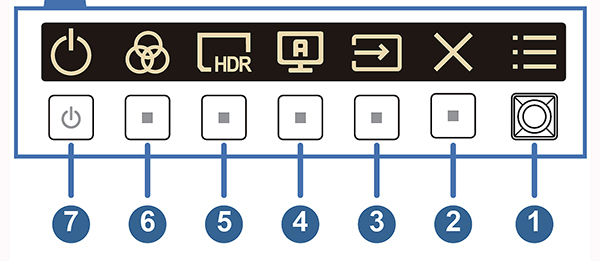
The buttons for controlling the on-screen display, copied from the downloadable user manual.
Working from the right-hand side, this collection of buttons (shown above) contains the five-way button for accessing the OSD menu, the exit button, the input select button, the self-calibration button, two shortcut buttons and a power on/off button. The shortcut buttons are programmable but default to energy saving and brightness adjustment hot keys.
On the rear panel you’ll find a Kensington lock slot and power switch as well as an AC-in port. There are two HDMI ports and one DisplayPort in interface, followed by two USB 3.2 Gen 1 Type C ports (one of which supports USB power and data delivery) and two USB Type A ports. An additional USB-C port is located under the front bezel at the right-hand end next to an earphone jack.
Adjustments
Once the monitor has been set up and connected to the mains power you can switch it on and use the OSD menu to select the optimal display mode for the tasks you want to accomplish. The default colour space is sRGB, which has a limited colour gamut so we’d recommend changing to Adobe RGB for image editing or Rec 709 mode for editing video.
Like the PA27JCV, the PA27UCGE monitor requires adjustments to brightness, contrast, saturation, hue, colour temperature, gamma and black level to be carried out in the Palette menu, with the Image menu providing options to tweak the sharpness and select the aspect ratio from three options: Full, Dot to Dot or 1:1. You can also adjust the response time of the screen to prevent motion-related traces, reset different areas of the screen to minimise uniformity errors, adjust the strength of the blue light filter and map the input range between black and white.
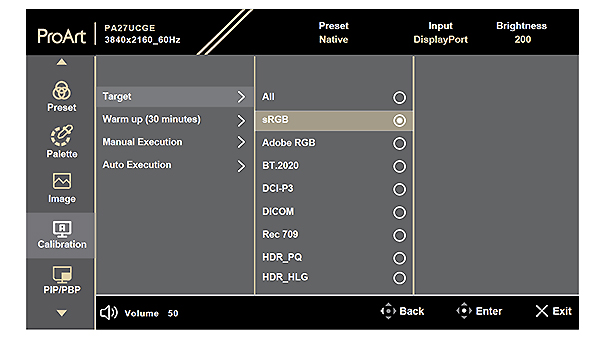
The OSD for the calibration page shows the range of colour spaces that can be calibrated, either with the built-in calibrator or an external, third-party device. (Copied from the user manual.)
The calibration button lets you select which screen mode to calibrate and reminds you to allow a 30-minute warm-up time before calibration is done. You can register times at which auto-calibration will be carried out or opt to calibrate the screen manually at a time of your choice. From that point, the flip-up colorimeter will take over and automatically measure and adjust the screen.
Note: Manual calibration of ASUS monitors with a third-party device, such as a Datacolor Spyder or X-Rite i1Display Pro. You can use these devices with their native software or the ASUS ProArt Calibration software, which can be downloaded from the ASUS Support website for your specific monitor model.
The PIP/PBP menu lets you open another sub-window connected from another video source (when input source is below 60Hz) besides the main-window from your original video source. The QuickFit Plus menu lets you access different alignment patterns and display (or hide) a centre marker, position a ruler on the top and left side or flip the image horizontally.
Each of the shortcut buttons can be programmed to provide quick access to one of the following functions: Blue Light Filter, Brightness, Preset, HDR, PIP/PBP, Colour Temp., QuickFit Plus, Volume, User Mode 1, User Mode 2, User Mode 3.
Performance
We set the screen to the Adobe RGB mode before carrying out our standard tests with the SpyderX Elite and Datacolor’s software, which cover the same parameters as we use for all monitor reviews. This enables us to compare its performance with other monitors we have reviewed in the past. The Advanced Analysis graphs of the individual tests are presented below.
1. Colour Gamut
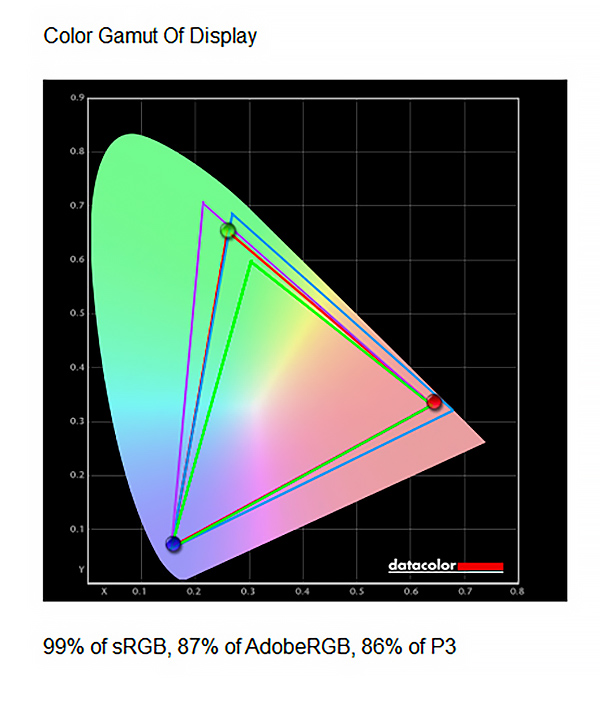
In the diagram above, the green triangle shows the boundaries of the sRGB colour space, while the purple triangle delineates the Adobe RGB colour space and the blue triangle shows the P3 colour space. The red triangle shows the measured colour space for the monitor, which covers 99% of the sRGB colour space, 87% of the Adobe RGB colour space and 86% of the DSC-P3 colour space. This is not as good as the measurements we obtained for the PA27JCV.
2. Gamma
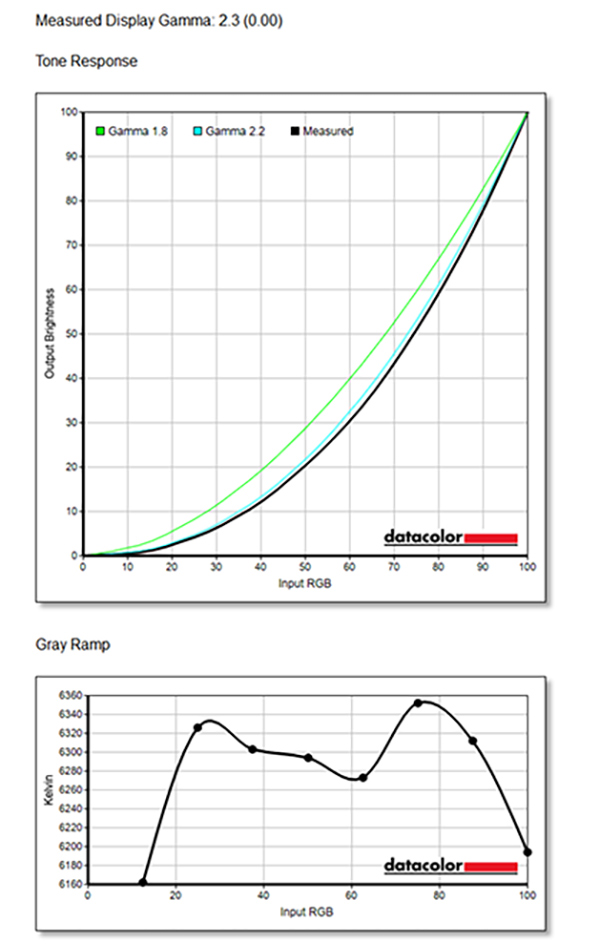
Gamma plots show the relationship between the brightness of a pixel as it appears on the screen, and the numerical value of that pixel. They are a good indicator of how mid-tones are reproduced. If gamma is set too high, mid-tones appear too dark.
The graph of the measured gamma (above) shows it to be very close to 2.2, the recommended gamma for image editing with Windows PCs; a very good result. However, the grey ramp remains as lumpy as the one we obtained from the PA27JCV indicating some unevenness in tonal rendering.
3. Colour Accuracy
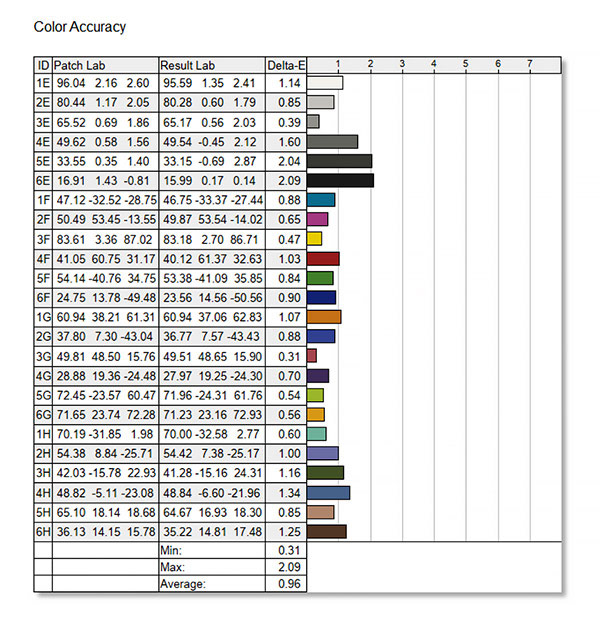
The colour accuracy showed only minor deviations from the ideal theoretical values for most of the 24 measured values. The largest deviations occurred in the dark grey bands but the overall average was roughly 30% less than the values we obtained for the PA27JCV monitor. This is an excellent result and shows the factory settings to be good for editing both stills and videos.
4. Brightness, Contrast and White Point
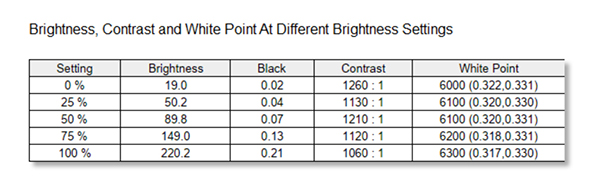
The contrast ratio results were relatively consistent, with both the white point readings and the black point readings tracking slowly upwards, as expected for the increase in screen brightness settings.
5. Screen Uniformity
The two Screen Uniformity tests check the brightness and colour consistencies of the display in nine sections of the screen, at various luminance levels. Separate graphs are measured for luminance (brightness) and colour measurements across four luminance levels. We present the upper and lower graphs for each category.
5a. Luminance Uniformity
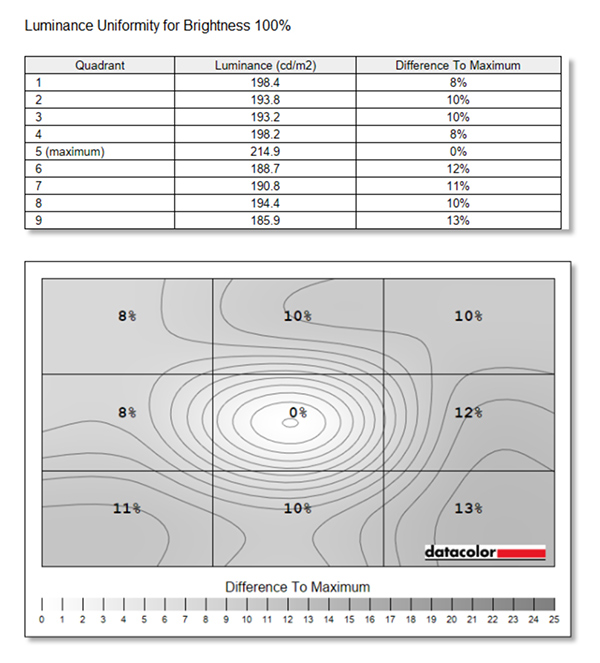

Both luminance uniformity readings showed distinct hot spot in the centre of the screen, and lower brightness levels down the right-hand side of the screen. This is shown as a relatively poor score on the overall monitor rating.
5b. Colour Uniformity
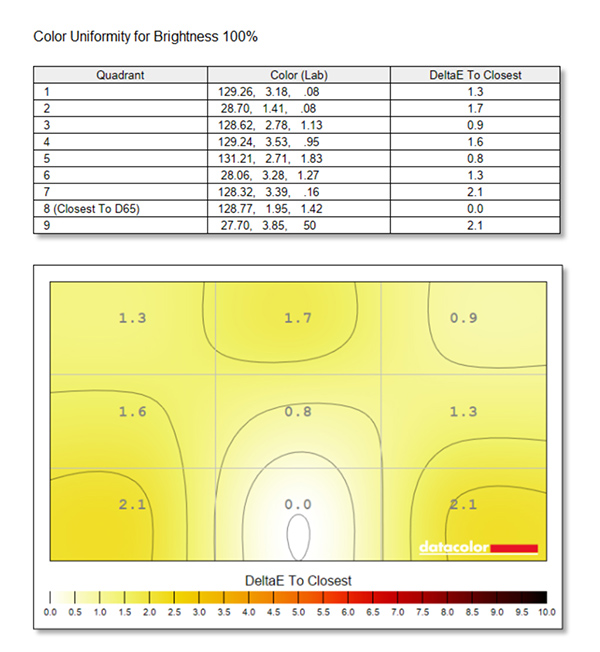
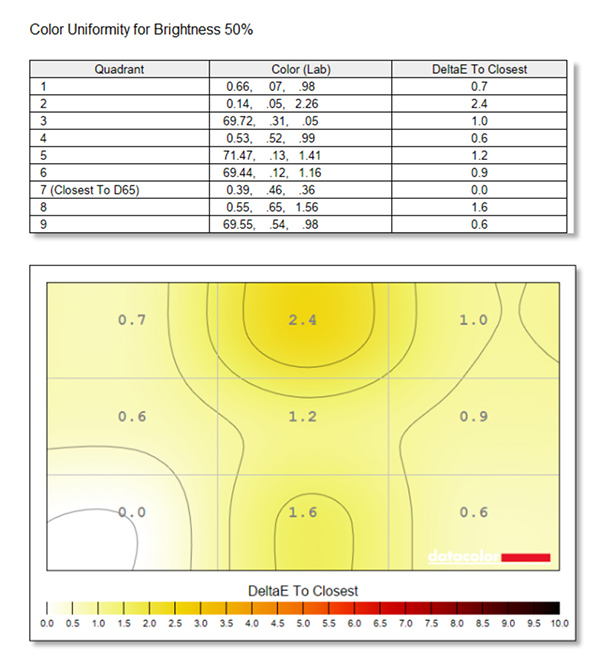
Colour uniformity measurements showed greater variations than the luminance uniformity measurements and also revealed a distinct ‘hot spot’ in the bottom centre of the screen with darkened corners on either side of it at 100% brightness. This was reversed in the 50% brightness plot, with a bright area in the lower left corner and the darkest area in central top edge of the screen. Interestingly, overall uniformity appeared to average out similarly at both brightness levels, which could account for the fact that neither the hot spots nor the dark areas are obvious when the screen is in use.
6. Before and After Views
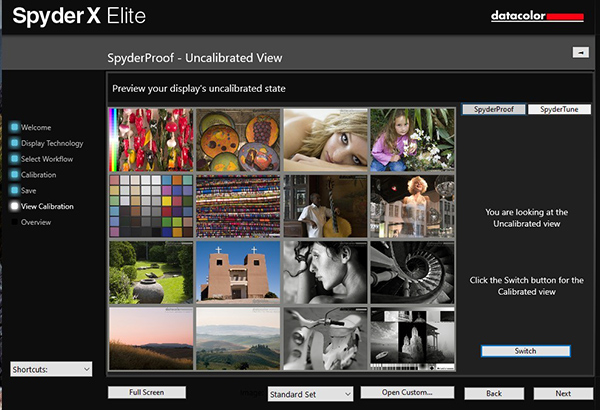
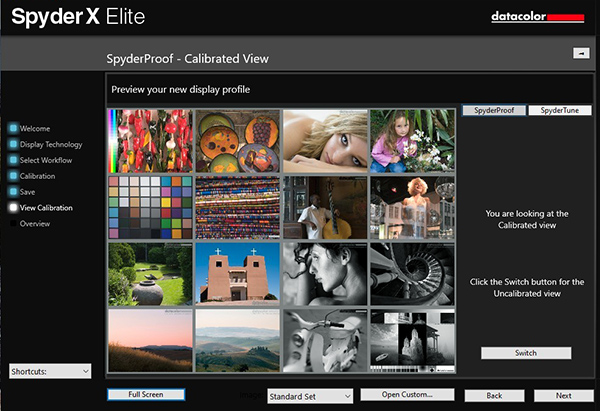
The ‘before’ (top) and ‘after’ (below) displays produced by the SpyderX Elite 6.2 show the effects of calibration. The close similarities between these displays showed the PAUCGE ships with very good colour settings.
Overall Rating
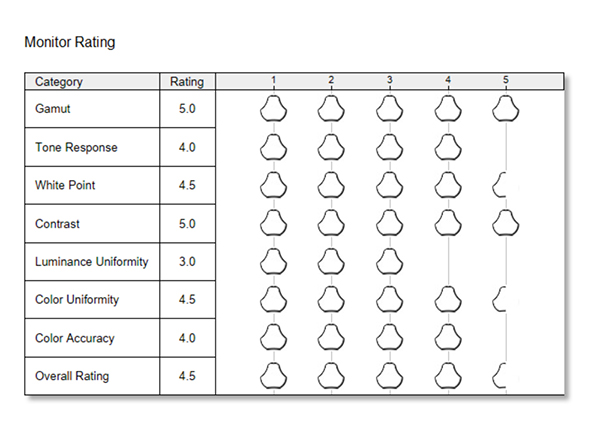
The overall rating shows the PA27UCGE to be a decent performer on the whole, although not quite good enough to justify its relatively high price tag. Its main strengths are its excellent colour accuracy, tonal gamut and contrast ratings and acceptable colour uniformity. The main weakness is luminance uniformity, although whether this will impact normal viewing quality and the ability to use the screen for editing stills and video clips is debatable.
Conclusion
Login or Register to access the full article.
SPECS
Panel size: 27-inch
Aspect ratio: 16:9
Active display size (h × v): 596.74 x 335.66 mm
Panel type: IPS (flicker free) with Anti-Glare, Low-Reflection surface and W-LED backlight
Viewing angles: 178 degrees horizontal and vertical
Brightness: HDR, Peak = 600 cd/m2, typical = 600 cd/㎡
Contrast ratio: 1000:1
Response time (typical): 1 ms (GTG)
Native resolution: 3840 x 2160 pixels
Pixel pitch: 0.155 mm
Display colours: 1073.7 million (10 bit)
HDR (High Dynamic Range) Support: DisplayHDR 600
Refresh Rate (Max): 160Hz
Colour Space modes: sRGB (100%), DCI-P3 (98%)
ProArt Presets: Native, sRGB, Adobe RGB, DCI-P3, BT..2020, DICOM, Rec.709, HDR_PG DCI, HDR_PQ BT.2020, HDR_HLG BT>2100, HDR_HLG DCI plus 3x user modes
Colour Temperature Selection: Yes (5 modes)
Colour Adjustment: RGB Tuning (Gain / Offset)
Gamma Adjustment: Yes (Supports Gamma 1.8/2.0/2.2/2.4/2.6)
I/O Ports: USB-C x 1 (DP Alt Mode), DisplayPort 1.4 DSC x 1, HDMI (v2.1) x 2, USB Hub with 2x, USB 3.2 Gen 1 Type-A, 1x USB 3.2 Gen 1 Type-C, Earphone Jack, USB-C Power delivery 96W
Audio: 2W x2 speakers
Signal Frequency: Digital Signal Frequency: HDMI 31~255 KHz (H) / 48~160 Hz (V), USB-C. DisplayPort: 31-373 KHx (H) / 48~160 Hz (V)
Certification: Energy Star, EPEAT Gold, TÜV Flicker-free, TÜV Low Blue Light, VESA DisplayHDR 600, Calman Ready, FSC MIX, Mac Compliance
Power consumption: <27 W, Power Saving mode: <0.5 W, Power Off mode: 0W (hard switch)
Tilt / Swivel / Pivot: Tilt = +23° ~ -5°; Swivel = +30° ~ -30°; Pivot = +90° ~ -90°
Height Adjustment: 0~120 mm
Other features: ProArt Hardware Calibration, Embedded Colorimeter, Adaptive-Sync VRR Technology, PIP / PBP Technology, QuickFit Plus, Ambient Light Sensor, VESA Wall Mounting, Kensington Lock
Dimensions (w x h x d): With stand: 612.4 x (574.7 to 454.7 adjustable) x 201.8 mm; without stand: 612.4 x 380.8 x 47.6 mm
Net weight: 6.4 kilograms (with stand)
Accessories: Colour pre-calibration report, DisplayPort cable, HDMI Ultra-High-Speed Cable, Monitor Hood, Power cord, Quick start guide, USB-C cable, USB-C to A cable, Warranty Card, Welcome Card
Distributor: ASUS Australia Pty Ltd
Rating
RRP: AU$2799
- Build: 8.9
- Ease of use: 8.8
- Viewing quality: 9.0
- Versatility: 8.9
Buy